Changing Style via CSS
Updating the CSS allows you to change the UI of our components to meet your needs.
This section will guide you through an example of updating the look of headings. Note that the process can be applied to update any HTML tag from within SuperTokens components.
Global style changes#
How to make changes#
First, let's open our website at /auth. The Sign-in widget should show up. Let's use the browser console to find out the class name that we'd like to overwrite.
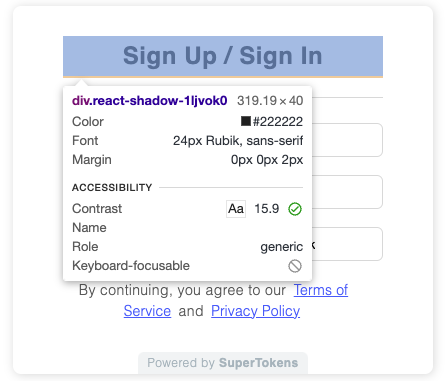

Each stylable components contains data-supertokens attributes (in our example data-supertokens="headerTitle").
Let's customize elements with the headerTitle attribute. The syntax for styling is plain CSS.
- ReactJS
- Angular
- Vue
- Plain JavaScript
- React Native
Note
supertokens-web-js SDK which exposes several helper functions that query the APIs exposed by the SuperTokens backend SDK.You can refer to this example app as a reference for using the
supertokens-web-js SDK.Note
supertokens-react-native SDK. The SDK provides session management features.To add login functionality, you need to build your own UI and call the APIs exposed by the backend SDKs. You can find the API spec here
import SuperTokens from "supertokens-auth-react";
import ThirdParty from "supertokens-auth-react/recipe/thirdparty";
import Session from "supertokens-auth-react/recipe/session";
SuperTokens.init({
appInfo: {
apiDomain: "...",
appName: "...",
websiteDomain: "..."
},
recipeList: [
ThirdParty.init({
style: `
[data-supertokens~=headerTitle {
border: 3px;
border-color: #000000;
border-style: solid;
}
`
}),
Session.init()
]
});
The above will result in:
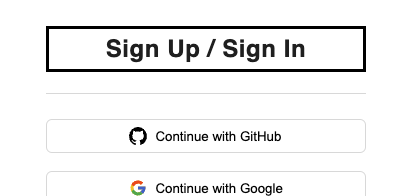
Changing fonts#
By default, SuperTokens loads and uses the 'Rubik' font. The best way to override this is to add a font-family styling to the container component in the recipe configuration. Adding font-family or font to the styles will disable the default font loading.
- ReactJS
- Angular
- Vue
- Plain JavaScript
- React Native
Note
supertokens-web-js SDK which exposes several helper functions that query the APIs exposed by the SuperTokens backend SDK.You can refer to this example app as a reference for using the
supertokens-web-js SDK.Note
supertokens-react-native SDK. The SDK provides session management features.To add login functionality, you need to build your own UI and call the APIs exposed by the backend SDKs. You can find the API spec here
import SuperTokens from "supertokens-auth-react";
import ThirdParty from "supertokens-auth-react/recipe/thirdparty";
import Session from "supertokens-auth-react/recipe/session";
SuperTokens.init({
appInfo: {
apiDomain: "...",
appName: "...",
websiteDomain: "..."
},
recipeList: [
ThirdParty.init({
style: `
[data-supertokens~=container] {
font-family: cursive;
}
`
}),
Session.init()
]
});
Using media queries#
You may want to have different CSS for different viewports. This can be achieved via media queries like this:
- ReactJS
- Angular
- Vue
- Plain JavaScript
- React Native
Note
supertokens-web-js SDK which exposes several helper functions that query the APIs exposed by the SuperTokens backend SDK.You can refer to this example app as a reference for using the
supertokens-web-js SDK.Note
supertokens-react-native SDK. The SDK provides session management features.To add login functionality, you need to build your own UI and call the APIs exposed by the backend SDKs. You can find the API spec here
import SuperTokens from "supertokens-auth-react";
import ThirdParty from "supertokens-auth-react/recipe/thirdparty";
SuperTokens.init({
appInfo: {
apiDomain: "...",
appName: "...",
websiteDomain: "...",
},
// ...
recipeList: [
ThirdParty.init({
style: `
[data-supertokens~=headerTitle] {
border: 3px;
border-color: #000000;
border-style: solid;
}
@media (max-width: 440px) {
[data-supertokens~=headerTitle] {
border: 5px;
}
}
`
}),
],
});
Customising the Sign-Up / Sign-In form#
These are the screens shown when the user tries to log in or sign up for the application.
- ReactJS
- Angular
- Vue
- Plain JavaScript
- React Native
Note
supertokens-web-js SDK which exposes several helper functions that query the APIs exposed by the SuperTokens backend SDK.You can refer to this example app as a reference for using the
supertokens-web-js SDK.Note
supertokens-react-native SDK. The SDK provides session management features.To add login functionality, you need to build your own UI and call the APIs exposed by the backend SDKs. You can find the API spec here
import SuperTokens from "supertokens-auth-react";
import ThirdParty from "supertokens-auth-react/recipe/thirdparty";
import Session from "supertokens-auth-react/recipe/session";
SuperTokens.init({
appInfo: {
apiDomain: "...",
appName: "...",
websiteDomain: "...",
},
recipeList: [
ThirdParty.init({
signInAndUpFeature: {
style: ` ... `
}
}),
Session.init()
]
});
Customizing the OAuth callback screen#
This screen is shown when the user returns to the application from the OAuth provider
- ReactJS
- Angular
- Vue
- Plain JavaScript
- React Native
Note
supertokens-web-js SDK which exposes several helper functions that query the APIs exposed by the SuperTokens backend SDK.You can refer to this example app as a reference for using the
supertokens-web-js SDK.Note
supertokens-react-native SDK. The SDK provides session management features.To add login functionality, you need to build your own UI and call the APIs exposed by the backend SDKs. You can find the API spec here
import SuperTokens from "supertokens-auth-react";
import ThirdParty from "supertokens-auth-react/recipe/thirdparty";
import Session from "supertokens-auth-react/recipe/session";
SuperTokens.init({
appInfo: {
apiDomain: "...",
appName: "...",
websiteDomain: "...",
},
recipeList: [
ThirdParty.init({
oAuthCallbackScreen: {
style: ` ... `
}
}),
Session.init()
]
});
 supertokens-auth-react
supertokens-auth-react